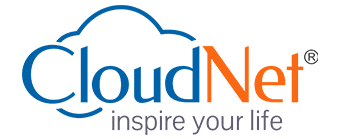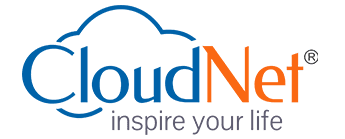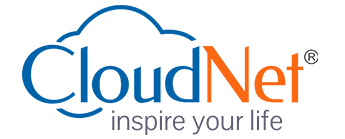- (5.0 Star)
DTP Operator
Certification Training
We provide Online Instructor And Classroom Instructor led Live virtual classroom by certified trainers/ industry professionals
- Get Up to 35% discount
About Course
Desktop publishing (abbreviated DTP) is the creation of documents using page layout skills on a personal computer. Desktop publishing software can generate layoPrinted materials, such as books, newspapers, magazines, brochures and advertising, need to be well designed and laid out to make them attractive and easy to read. DTP (desktop publishing) operators use DTP software and photo-imaging software to put together text and illustrations and present them in a form suitable for printing and publishing. Employers of DTP operators include publishing, graphic design, advertising, printing and reprographics companies. Some DTP operators are self-employed. Although employment opportunities are increasing, the job market is still very competitive.
Key Features
You will get 100% job Assurance and life time e-placement support
classed taken by globally certified trainers
You will get 3 year Dedicated placement support
Courses are globally recognized & accredited

Course Type:
Certification Training
Live virtual classroom:
7,999/-
9,999/-
Regular classroom:
7,999/-
9,999/-
- Duration:
6 Months
- Enrolled:
121 Learners
- Eligibility:
10 / 10+2 / Graduate
- 5 Star:
15 Reviews
MODULE - I
Basics of Computer Fundamentals course begins with basic concepts and builds quickly to intermediate skills and techniques. Practical, hands-on tutorials enable students to develop their skills, one step at a time. Each lesson in the course has an objective which is achieved through tutorials. Today’s world is an information-rich world and it has become a necessity for everyone to know about computers. Purpose of this tutorial is to introduce you about computer and its fundamentals.
Duration : 80 Hrs. Eligibility : Fresher 10th/10+2/Graduate
GETTING STARTED :
- Exploring the CorelDraw Screen
FILE MANAGEMENT
- Setting Up the Page Moving Around and Viewing Drawings
- Moving Around the Current Page
- Viewing Modes Inserting and Deleting Pages, Changing Page
CUSTOMIZING OPTIONS
- Using Multiple Workspaces, Customizing the Toolbars, Using Shortcuts,
- Saving Defaults Setting, File Backups
DRAWING AND SHAPING OBJECTS
- Drawing and Shaping Tools, Using the Freehand Tool, Drawing Lines and
- Polylines, Drawing Freehand Polygons, Drawing Perfect Shapes, Reshaping
- Lines and Polylines, Drawing Curves, Reshaping Curves, Drawing
- Rectangles, Drawing Circles
SELECTING & MANIPULATING OBJECTS
- Selecting and Deselecting Objects, Moving Objects, Copying and Deleting
- Objects, Deleting Objects, Sizing Objects
TRANSFORMING OBJECTS
- Mirroring Objects, Rotating and Skewing Objects, Using Transform Docker
OUTLINING & FILLING OBJECTS
- Eyedropper and Paint bucket Tools The Outline Tool Choosing Outline
- Thickness, Choosing Outline Colors Using Fill Tool, Uniform Fill, Fountain
- Fill, Pattern Fill,Interactive Mesh fill, Copying Attributes, Setting Outline and Fill Defaults
ARRANGING OBJECTS
- Arranging Objects, Grouping and Ungrouping Objects Using Guidelines,
- Using Dynamic Guides, Using Snap To Aligning Objects, Group and Child
- Objects, Combining and Breaking Objects, Welding Objects, Using Intersection, Using Trim
USING LAYERS :
- About Layers, Editing Layers, Setting Up a Master Layer, Moving, Copying,
- and Locking Layers, Reordering Layers, Using the Object Manager
SPECIAL EFFECTS :
- Drawing With the Artistic Media Tool, Shaping an Object with an Envelope,
- Extruding an Object, Blending Two Objects, Using the Lens Effect, Adding Perspectives
USING POWER CLIPS :
- Applying Contours, Applying Drop Shadows, Using Interactive Fills,
- Applying Distortions, Using Interactive Transparencies, Applying Mesh Fills
WORKING WITH TEXT :
- The Text Tool, Creating Artistic Text, Editing Text, Formatting Textn
- Setting Text Options n Creating Paragraph Text, Choosing Paragraph
- Options, Setting Indents Using the Ruler, Importing Text, Using the Spell Checker
WORKING WITH PARAGRAPH :
- Text Implementing Color Management, Creating Custom Color Palettes,
- Choosing a Color Using Color Harmoniesn Applying Colors Using the Color
- Docker, Automatically Creating Color Styles, Importing and Sizing
- Paragraph Text, Flowing Text Between Framesn Formatting Paragraph Frames
WRAPPING PARAGRAPH TEXT AROUND OBJECTS :
- Applying Drop Caps, Typing Text Into Objects; S
SPECIAL TEXT EFFECTS :
- Fitting Text to a Path, Converting Text to Curves, Creating Blended Text
- Shadows, Special Text Effects, Jumpy Text, Neon Text, Glowing
- Text,Chrome Text, Bevel Text Creating Enveloped Text
USING SYMBOLS AND CLIPART :
- Inserting Text Symbols, Adding Clipart, Modifying Clipart
WORKING WITH BITMAPS :
- What is a Bitmap, Importing Bitmap Options;
ADJUSTING COLOR :
- Hiding Certain Colors in a Bitmap, Applying Special Bitmap Effects n
- Creating Web Images, Advanced GIF Options

Adobe Photoshop is a raster graphics editor developed and published by Adobe Systems for Windows and OS X. Photoshop is considered one of the leaders in photo editing software. The software allows users to manipulate, crop, resize, and correct color on digital photos. The software is particularly popular amongst professional photographers and graphic designers. It can edit and compose raster images in multiple layers and supports masks, alpha compositing and several color models including RGB, CMYK, Lab color space (with capital L), spot color and duotone. Photoshop has vast support for graphic file formats but also uses its own PSD and PSB file formats which support all the aforementioned features. In addition to raster graphics, it has limited abilities to edit or render text, vector graphics (especially through clipping path), 3D graphics and video. Photoshop’s featureset can be expanded by Photoshop plug-ins, programs developed and distributed independently of Photoshop that can run inside it and offer new or enhanced features.
Duration : 70 Hrs. Eligibility : Fresher 10th/10+2/Graduate
PHOTOSHOP ENVIRONMENT OVERVIEW :
- Differentiate Raster and Vector graphics, Explore the Photoshop
- Environment, Customize the Photoshop Environment, Work with
- Navigation Tools, Customize Menus, Explore Adobe Bridge, Apply Metadata
- and Keywords
WORKING WITH JPEGS :
- Upsourcing the images, Build an action, Create an action, Manage Actions
- Determine Display and Print Resolution
WORKING WITH TOOLS :
- Marquee Tool n Lasso Tools, Save Selection, Magic Wand Tools, Modify
- Selection, Crop Tool, Clone Tool, Healing Tool n Gradients Tool
CREATING IMAGE COMPOSITES :
- Make Floating Versus Fixed Selection, Undo Previous Steps, Copy
- Selections, Create Layers, Create Smart Objects, Transform Layers, Copy
- Layers between Images, Save Images in Photoshop format, Arrange Layersn
- Work with Channels
BLENDING COMPOSITE IMAGES :
- Defringe Images n Simulate Transparency with Opacity and Blending
- Modes n Feather Edges n Build Posters
WORKING WITH IMAGES :
- Create Levels Adjustment Layers, Enhance Images Using Toning Tools,
- Adjust the Hue/Saturation of Images, Fill Image areas with Swatch Colors, Create Patterns
EXPLORING IMAGE MODES :
- Examine Mode Characteristics, Explore Grayscale and Bitmap Modes
- Explore Color Modes
APPLYING COLORS :
- Color Palettes overviews n Select Colors, Work with Painting Tools, Clone
- Image Area with the Clone Stamp Tool
WORKING WITH LAYERS :
- Introduction to Layer Masks, Make areas within a Layer semitransparent,
- Clip a layer, Save and Edit a Selection in an Alpha Channel, Work with Folders
WORKING WITH VECTOR :
- Create Vector Paths, Vector colour, Working with vector shapes and type
ENHANCING IMAGES WITH TEXT AND SPECIAL EFFECTS :
- Create Type Layers, Apply Layer Effects, Work with Filters, Merge Layers
- and Flatten Images
CREATING SPECIAL EFFECTS :
- Distort Editable Type, Warp an Image, Create Layers Comps, Crop Images
- Precisely, Simulate Painted Effects, Introduction restore photographs
- CloudNet Certified Graphic Pro.
SAVING COMPLETED IMAGES :
- Save Images for Use in Print Applications, Save Image as PDF
BLENDING MODES :
- Blending mode overview
BLENDING MODES :
- Examine each blend mode, Apply each blend mode Various techniques
MASKING AND CLIPPING LAYERS :
- Erase a background, Edit a Selection by Painting a quick mask overlay,
- Work on selection in an Alpha Channel, Work with layer masks semitransparent, Clip a layer to the shape of another
FILLING IMAGE AREAS :
- Fill Image Area with Swatch Colors, Create Gradients and patterns
AUTOMATING TASKS :
- Create an Action, Manage Actions
EXAMINING COLOR WORKFLOWS :
- Compare RGB and CMYK
COLOR MODES :
- Examine Color Management, Examine Color by the Numbers, Examine
- Hybrid Workflows
PROFILING :
- Choose a Working Color Space in Photoshop, Open the Convert Images,
- Manage Printing and Color
REMOVING IMAGE DEFECTS :
- Remove Dust and Scratches, Eliminate Red Eye Defects, Examine various smart filters
ADJUSTING RGB COLOR :
- Meet Color Correction Objectives, Locate Highlights, Shadows, and Neutral
- Areas, Make Automatic Color and Contrast Adjustments, Make Basic Curve
- Adjustments, Correct Memory Colorsn Adjust Shadows and Highlights independently
CREATING CMYK SEPARATIONS :
- Adjust Color Settings for Prepress, Calibrating to a Proof, Adjust Out-of-
- Gamut Colors, Color Separating Images, Adjust CMYK Curves
SHARPENING IMAGES :
- Apply Unsharp Masking, Sharpen Image, Smart sharpening and other various techniques
WORKING WITH GRAYSCALE AND SPOT COLORS :
- Convert Color Images to Grayscale, Create Duotones Spot Color Images, Various tips and techniques for moving to gray scales
Adobe PageMaker is a page layout program used by a growing number of companies to produce adverts, leaflets, documentation, magazines, books, newspapers and web pages. By the end of this course delegates will be able create and edit basic documents.
PAGEMAKER BASICS
- Starting a new publication
- The Tools palette
- Using multiple windows
DOCUMENT CREATION
- Using leading, kerning and spacing controls
- Drawing in PageMaker
- Using layers in PageMaker
- Setting line weights
- Using the style palette
USING THE CONTROL PALETTE
- Importing text and graphics
- Image lightness and contrast controls
- Handling text flow
- Flowing text around graphics
- Using frames in PageMaker
TEXT CONTROLS
- Paragraph specifications
- Column breaks
- Attaching rules to text
- Using the control palette
- Creating and importing style sheets
- Merging text and graphics from Microsoft Word
- Creating special effects
- Importing from spreadsheets or databases
MASTER PAGES
- Multiple master pages
- Using rulers and ruler guides
- Using column guides
- Setting a grid
- Automatic page numbering
BOOK COMPILATION
- Working with headers and footers
- Pagination in PageMaker
- Creating a table of contents
- Indexing and index markers
- Placing an in-line graphic
MORE DOCUMENT FEATURES
- Creating a form
- Using the library palette
- Using the table editor
- Importing and exporting PDFs
- Importing QuarkXPress documents
PRINTING FROM PAGEMAKER
- A guide to PageMaker shortcuts
- A print checklist
Sent Us a Message